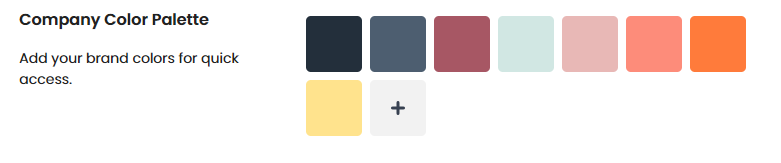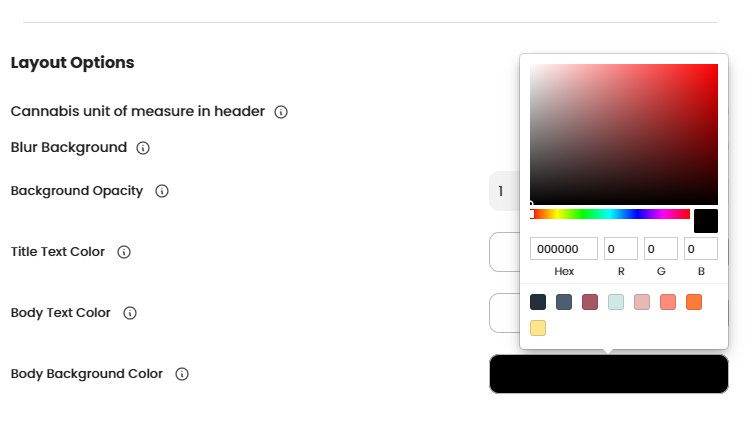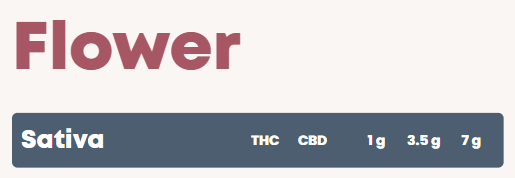Building a Color Palette on your Cannabis Dispensary Menu
Our team uses ‘Feature Spotlight’ to showcase specific BudSense features that can improve customer experience, communicate product information, and create efficiencies in your operation.
This edition of ‘Feature Spotlight’ highlights the Color Palette. The Color Palette is used to enhance and establish a powerful brand on your paper, web, or digital cannabis menus.
Any marketer or founder that wears a million different hats will know that branding consistency is a challenge - the retail cannabis industry is no exception. Keeping everyone in your organization on the same page with color hexes, fonts, and logo usage is challenging at the best of times, and when there isnʼt enough time in the day, it often gets forgotten.
The best way to ensure everyone on your team adheres to your carefully crafted branding guidelines is to limit access and simplify the decision-making. If youʼve already moved over from building your paper menus or digital menus in a spreadsheet or InDesign file to BudSense, youʼve already made a massive step in the right direction to achieving brand consistency. If you havenʼt-what are you waiting for!? Contact us for a demo today.
We’ll update a BudSense color Palette with this sample.
BudSense Color Palette
The color palette selection tool is available in the 'Company Tabʼ and updated the color selection workflow across the platform to include your brand colors across the bottom of the selection tool. Now users will be able to quickly reference the colors defined by the brand guideline and be a lot less likely to stray off track. Not only does this tool prevent brand guideline errors, but it also creates efficiency by removing the need to look up or memorize hex codes by having all your brand colors easily accessible.
Setting Your Color Palette
As mentioned above- the color palette selection tool is available in the 'Company Tab.' To set your custom color palette, navigate to 'Company Tab' and then to 'General,' at the bottom of the page is where you will enter your brands' color hex codes that you will be able to apply to your menu designs.
Navigate to the 'Company Tab' to set your brand’s color palette. We used the above sample color palette for example here.
Color Selections
There are several places on the BudSense platform where color selections are made, such as backgrounds, titles, labels, text, and many more. In a perfect world, employees would refer to the brand guideline (if it exists) and enter in the proper HEX code, but we all know that rarely ever happens. When users make color selections based on an open color pallet and no guidance, they will likely select a color that looks “Close Enough.” We kept seeing this happening with our customers, so we built a color palette selection tool.
Once you set up your colour palette it’s ready to go whenever you’re building menus
Menu and Section Titles - Just a couple of the many places to quickly access your custom color palette.
Need Ideas?
Looking for ideas for color palettes? A great way to start is by looking at other businesses that you find appealing and that target similar demographics to yours.
Huesnap and Coolors can also provide endless inspiration. And if you’re looking for more help reach out. Our internal designer dreams about color palettes!
We hope you found our Feature Spotlight on Badges helpful. Book a demo today to learn more about how BudSense can enhance your cannabis shop!