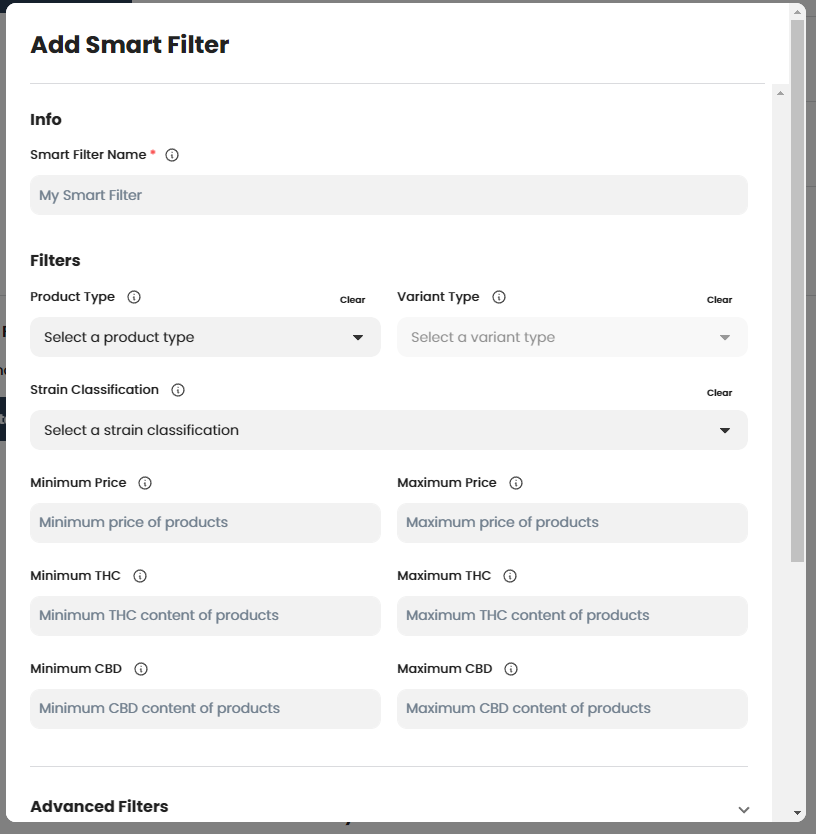Add Smart Filters to your Dispensary Menu
Our team uses ‘Feature Spotlight’ to showcase specific BudSense features that can be used to improve customer experience, communicate product information, and create efficiencies in your operation.
This edition of ‘Feature Spotlight’ highlights ‘Smart Filters’. Smart Filters help retailers take their merchandising efficiency from good to great by adding automation to product menus.
Smart Filters can be applied to digital and paper product menus along with other menu types like ‘Top Product’ menus
What criteria can be used to setup a Smart Filter?
There is a long list of attributes that available to create smart filters. You can include as many of these attributes as you’d like when building a Smart Filter. Example. You can select product type ‘flower’ and maximum price ‘$25’ for instance.
The following criteria for smart filters can be used:
Smart Filter Criteria
Product Type
Variant Type
Strain Classification (Hybrid, Indica, Sativa, CBD)
Minimum Price
Maximum Price
Minimum THC
Maximum THC
Minimum CBD
Maximum CBD
Advanced Smart Filter Criteria
Packaged Quantity
Unit Size
Strain
Search Term - Any search term used here will search all product information
Minimum Inventory
Maximum Inventory
Pricing Code
Active Sale
How do you set-up a Smart Filter?
Navigate to the ‘Company’ tab, click on ‘Automation’ on the expanded list under Company on the sidebar, and click on the ‘Smart Filters’ tab.
Here you can fill in the criteria to name your new Smart Filter and enter all the information you would like to use to filter products for this specific Smart Filter.
Form for creating new Smart Filters
How do you apply Smart Filters to Cannabis Product Menus?
Navigate to any product menu, then click on the product section and right above the products list, you will add the Smart Filter. You can either add existing smart filters or create more new ones right here.
BudSense includes several default product filters that cover most basics, like Sativa Flower, Hybrid Flower, Indica Flower, etc., etc.
‘Add a Smart Filter’ can be found right above the products list on all product sections
From there you’ll be able to add any existing Smart Filter- Or create and use a new one
What If I don’t want certain cannabis products to show up on my menu?
No problem. Just head back to the ‘Smart Filters’ tab and click on ‘Add Ignored Variants.’ Here you can add any products you don’t want to be picked up and displayed on your menus by smart filters.
Ignoring variants is a valuable feature if you’re saving to put out certain products on display or if you’re holding low stock items for a customer.
All your smart filter settings in one place - scroll down from here to create new smart filters
Examples of Default Smart Filters
Several basic smart filters are captured in the Default Smart Filter tab. They come pre-built by BudSense.
These filters include the following smart filters and more!
Sativa Flower
Hybrid Flower
Indica Flower
CBD Flower
Sativa Pre-Rolls
Hybrid Pre-Rolls
Indica Pre-Rolls
CBD Pre-Rolls
Sativa Edibles
Hybrid Edibles
Indica Edibles
CBD Edibles
You get the idea. For all the essential product categories, it’s simple to use the default Smart Filters to get where you need to go.
Remember: You can use multiple smart filters on a menu
So if you wish to create a Sativa flower menu with flower, bulk flower, and pre-rolls, simply apply all three filters - Sativa Flower, Sativa Bulk Flower, and Sativa Pre-Rolls. Simple right?
Examples of Custom Smart Filters
You can either stick with the basics or dip your toe in the water with more advanced filters. Since every store is slightly different, it’s unlikely that you will get away with no customized filters.
A custom filter can use any of the criteria above. After a few examples, you’ll get the idea.
Use Smart Filters to create endless variations of Value Menus
Under $5 Edible Menu
Filters Used
Product Category = “Edibles”
Maximum Price = “$5.01”
High THC Pre-Rolls
Filters Used
Product Category = “Pre-Rolls”
Minimum THC = “25%”
High THC Sativa Pre-Rolls
Filters Used
Product Category = “Pre-Rolls”
Strain Classification = “Sativa”
Minimum THC = “25%”
Broken Coast 3.5g
Filters Used
Product Category = “Flower”
Unit Size = “3.5g”
Search Term = “Broken Coast”
And so much more…
We can’t wait to see all the creative ways you find to use Smart Filters!
The capabilities of smart filters can be a little intimidating to start. So if some or all of this info seems unclear- please reach out to us and set up a time to chat. That’s what we are hear for. We will help guide you through how to take your menu efficiency from good to great by automating your digital and print menus.
We hope you found our Feature Spotlight on 'Smart Filters' helpful. Book a demo today to learn more about how BudSense can enhance your cannabis shop!